Step-by-Step Guide: How to Download YouTube Videos to Your Device
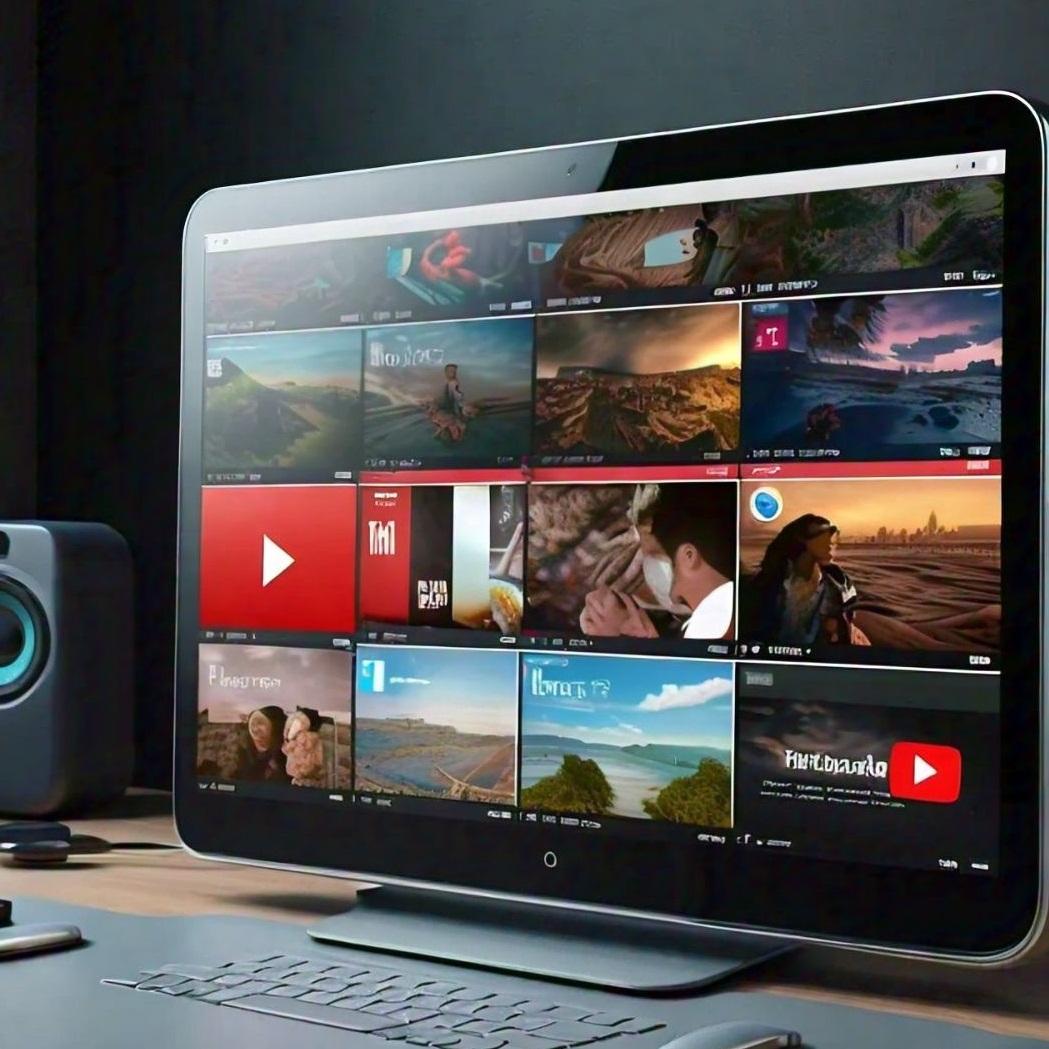
Downloading YouTube videos can be a convenient way to watch content offline, whether for educational purposes, entertainment, or saving important information. This guide provides a clear, step-by-step approach to downloading YouTube videos to your device, ensuring you can access your favorite videos anytime without an internet connection.
Choose a Reliable Download Method
1. Online Download Services:
Description: Various online platforms allow you to download YouTube videos directly through your web browser. These services are often user-friendly and do not require installation.
Examples: Websites like Y2Mate, SaveFrom.net, or ClipConverter can be used.
2. Software Applications:
Description: Downloading dedicated software can provide additional features and better performance for downloading YouTube videos.
Examples: Programs like 4K Video Downloader, YTD Video Downloader, or Freemake Video Downloader are popular choices.
3. Browser Extensions:
Description: Browser extensions or add-ons offer a quick way to download videos directly from YouTube without needing separate software.
Examples: Extensions like Video DownloadHelper for Firefox or Chrome can be utilized.
Using Online Download Services
1. Visit the Download Website:
Navigate to the online download service of your choice. Ensure the website is reputable to avoid security risks.
2. Copy the YouTube Video URL:
Go to YouTube and find the video you want to download. Copy the URL from the address bar of your web browser.
3. Paste the URL:
Return to the download service and paste the copied URL into the provided input field.
4. Select Format and Quality:
Choose the format (e.g., MP4, AVI) and quality (e.g., 720p, 1080p) of the video you wish to download.
5. Download the Video:
Click the download button. The video will start processing, and you will be prompted to save the file to your device once the download is complete.
Using Software Applications
1. Download and Install the Software:
Download the installation file from the official website of the software (e.g., 4K Video Downloader). Install the program following the on-screen instructions.
2. Open the Software:
Launch the installed software on your device.
3. Copy the YouTube Video URL:
Find the YouTube video you want to download and copy its URL.
4. Add the URL to the Software:
Paste the copied URL into the designated area of the software (usually labeled ?Paste Link? or similar).
5. Choose Format and Quality:
Select your preferred format and quality settings.
6. Start the Download:
Click the download button. The software will process the video and save it to your specified location on your device.
Using Browser Extensions
1. Install the Extension:
Search for a suitable extension in your browser?s extension store (e.g., Chrome Web Store or Firefox Add-ons). Install the extension following the provided instructions.
2. Navigate to YouTube:
Open YouTube and find the video you wish to download.
3. Use the Extension:
Click on the extension icon in your browser toolbar. Follow the prompts to download the video.
4. Select Options:
Choose the format and quality options as offered by the extension.
5. Download the Video:
Click the download button within the extension interface. The video will be saved directly to your device.
Considerations and Best Practices
1. Check Legal Restrictions:
Ensure you have permission to download the video, as downloading copyrighted content without authorization may violate YouTube?s terms of service and copyright laws.
2. Protect Your Device:
Use reputable services and software to avoid malware or viruses. Be cautious of sites that seem suspicious or require excessive permissions.
3. Manage Storage Space:
Check your device?s storage to ensure there is enough space for the downloaded video. Manage your downloads regularly to keep your device organized.
Troubleshooting
1. Download Issues:
If the download fails, try using a different method or service. Check your internet connection and ensure the video URL is correct.
2. Software Errors:
If you encounter problems with the software, consult the help section or support forum of the software provider for solutions.
3. Browser Extension Problems:
If the extension is not functioning correctly, check for updates or reinstall the extension.







